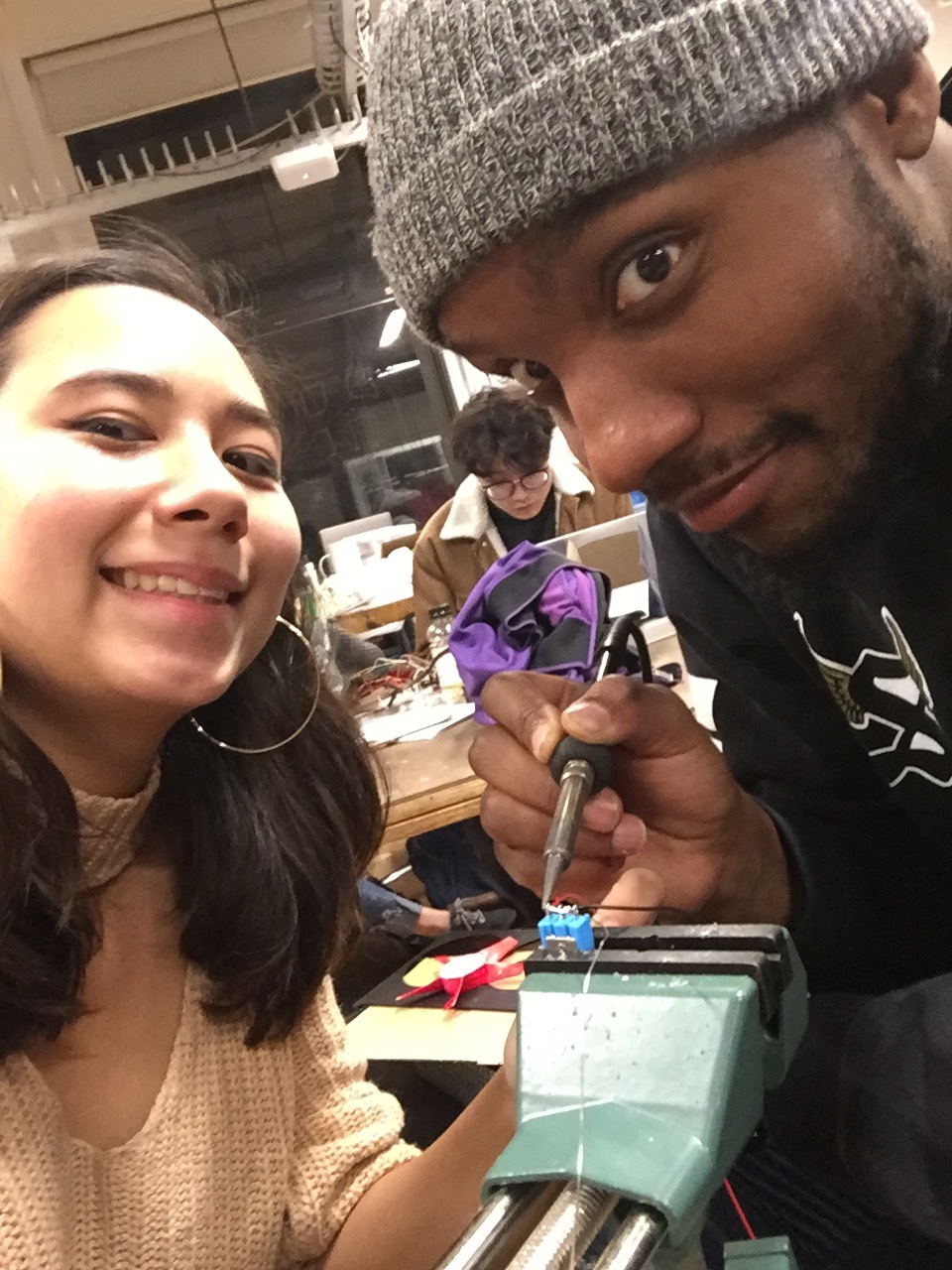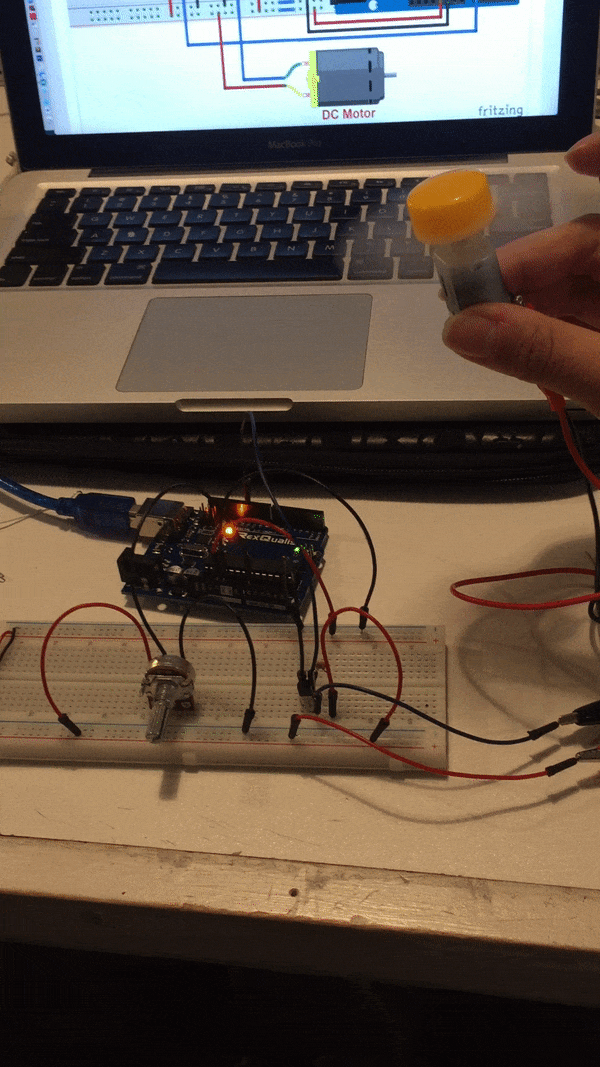EXPLORING DATA GATHERING AND DATA VISUALIZATION
Based on my undergrad Thesis - Beyond Seeing: Differences Between Experts and Novices in Observational Drawing
I collected A LOT of data, and different kinds:
videos of the drawings themselves
in-process screenshots
audio files of the participants’ thought processes
transcriptions of said audio files
image difference statistics
time (for total drawing , to map objects)
Example of word data. These are different phrases from the transcriptions categorized by a topic of my choosing with expert or novice status indicated.
Can I visualize this word data? Can I improving upon the presentation of common phrases/repeated words/similarities in thought processes?
After presenting my ideas in class, I was encouraged to start with counting the frequency of certain words. I like this suggestion, but my hesitation is that I had already done word counts for this project and found the results were not very revealing. Data visualizations like word clouds can definitely demonstrate word frequency but don’t really tell you the relationship between words, which if I’m trying to present the inner thought processes of my participants, this might not be very illuminating.
BUT it is a good way to start. Maybe I can add and interactive element where rolling over a word can show you actual phrases of the participants? Or the fact that it is a comparison between expert and novice may add more interest
What I would ideally like to do is a second experiment….or at least set myself up for a second experiment. For part two, I would like to look at how Expert & Novices might view art differently.
Prediction: Expert are more likely to imagine how an artwork would have been made and visualize the process
I thought an interesting way to do this would be to use EYE TRACKING! → Would like to have people look at artworks, & log their eye movements onto a sort of map….I think the outcomes for the two groups may look very different and would be fun to compare
However, feedback in class seemed less enthused about this…so maybe its not a good idea or there isn’t enough time.
Who's it for?
Myself and anyone interested in the mind of artists drawing from observation
How will people experience it?
Visually seeing data instead of reading a 75 page thesis.
Is it interactive?
Possibly.
Is it practical? Is it for fun? Is it emotional?
It is practical, hopefully the visualization presents information clearly.
Is it to provoke something?
Educate more than provoke. My hope would be to communicate a topic I feel passionate about in an interesting way that makes people consider the effects of skill learning in the arts.